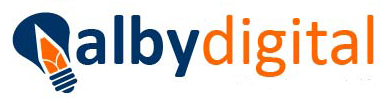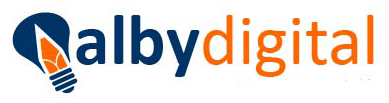CPanel Hosting Panel Review When looking at the best web hosting services, selecting the right option can be a time-consuming and frustrating task. Not to mention that in many cases, you will also need to choose a control panel, especially if you use higher-end virtual private server (VPS) or dedicated server hosting. cPanel is a popular Linux hosting control panel, used by hosting companies around the world. It’s often included with a web hosting package, although in many cases, you will have to purchase a separate subscription. In our cPanel hosting review, we take a closer look at the platform to help you decide whether it’s a good option. Plans and pricing There are numerous subscription options available In many cases, a cPanel subscription will be included with your web hosting package, especially if you purchase a shared hosting plan from a well-known provider. Otherwise, there are a few different subscription options available. At the cheapest end of the spectrum is the cPanel Solo plan, which supports a single account and is designed for individuals and small businesses. It costs $15 a month, which is quite expensive compared to most other control panels. Upgrading to an Admin plan will cost you $22 a month, and adds support for up to five accounts. The Pro plan comes in at $32.25 a month, with support for up to 30 accounts, while a Premier subscription ($48.50 a month) supports 100 accounts. More accounts can be added to a Premier plan for $0.30 per account a month. There are also high-end options for web hosting providers and others with advanced needs. Enterprise-level Cloud (for VPS and cloud hosting) and Metal (for dedicated servers) licenses cost $0.175 per account a month, with a minimum of 1,045 accounts. You will find various extensions available through the cPanel website to add extra security and functionality to your account, along with priority phone support. Features Take advantage of numerous advanced features to help you get the most out of your hosting (Image credit: cPanel) As a popular, widely used hosting control panel, cPanel is naturally backed by a great selection of advanced features. The most noteworthy are detailed below. With the standard cPanel interface, you will have access to a suite of advanced hosting management tools. These include modules to help you look after your domains, account backup tools, file transfer protocol (FTP), website-building integrations, and everything that you need to create and manage large databases. There are numerous premium extensions available for purchase through the cPanel website. These enable you to add extra functionality to your site and include everything from advanced security packages to WordPress optimization tools. cPanel supports full customization, which is especially useful for high-end users who want to add a branded version to their hosting accounts. Basically, you can customize exactly what tools you offer and the entire appearance of your cPanel. Interface and in use The cPanel interface is attractive and easy to navigate If you’re at all familiar with web hosting, the chances are that you’ve already used the cPanel control panel. If not, don’t worry, it’s tidy and beginner-friendly. On the main dashboard, you will find a selection of tools that you can use to manage everything from your email accounts and site files to your domains and security. There are also advanced database and configuration tools for those with more tech knowledge, as well as various analytics and statistics modules. It is possible to change the appearance of your cPanel by adding a new theme, but this won’t usually be necessary. Basic information about your hosting and website statistics are shown on the right of the screen by default, although this can be changed. Support There are various support options available There are numerous support options available for all cPanel users. But if you want to speak directly with a customer support agent, you will need to either submit a request online or pay for priority phone support, which costs $65 per incident. Unfortunately, there is not a live chat option. Alternatively, you can take advantage of the broad selection of self-help resources. These include full technical documentation, blog articles outlining the solutions to common problems, and active community forums. The competition One of the major problems with cPanel is that it’s only available with Linux hosting environments. If you want to use Windows hosting, we recommend checking out the Plesk control panel. It’s extremely popular and shares many of the same features as cPanel, although it is more expensive. Another widely used option is DirectAdmin, which is more affordable than either cPanel or Plesk. It comes with many of the same features and has an attractive user interface. Prices start from just $2 a month. Final verdict cPanel is the world’s most popular web hosting control panel, and it’s easy to see why. Although it is a little pricey, there’s so much to like about it. The user interface is beginner-friendly, attractive, and packed full of hosting management tools. Live chat support is absent, but both the online ticketing service and self-help resources are excellent. Overall, we highly recommend taking advantage of the cPanel hosting control panel if you want to get the most out of your web hosting experience. How To Log Into CPanel Overview This article will walk you through how to login into your cPanel accounts, either through the Account Center or through your cPanel URL. If you’d like additional information outside of what’s in this article, you can also feel free to view cPanel’s documentation on this topic here. Method 1 - Account Center Log into your Media Temple account. Click on the blue ADMIN button associated to your Shared Hosting server. While in the Dashboard, click the cPanel Admin button. You should be automatically logged into cPanel. Method 2- cPanel URL The following instructions assume that you already know your cPanel username and password. For information on finding your cPanel credentials, feel free to click here. The cPanel login page can also be access through the web using using the URL https://example.Com/cpanelorhttps://00.00.00.00/cpanel NOTE:Be sure to change “00.00.00.00” with your IP address and “example.Com” with your domain name. The cPanel login page will prompt: Input your cPanel username and password. Overview This article will walk you through how to login into your cPanel accounts, either through the cPanel URL or by warping directly through WHM. If you’d like additional information outside of what’s in this article, you can also feel free to view cPanel’s documentation on this topic here. Method 1 - cPanel URL This method is ideal if you already know your cPanel username/password and you just need to locate the appropriate login page. 1. You can view your cPanel login screen through a browser using port 2083. For example: https://example.Com:2083 or https://00.00.00.00:2083 (be sure to change “example.Com” with your domain name, or “00.00.00.00” with your IP address). If you require a refresher on finding your server IP address you can feel free to click here. 2. The login page will look similar to the following: 3. After that, simply input your cPanel username/password, and you’re in! Method 2 – WHM This method is ideal if you are unsure of your cPanel username/password, but have (mt) Media Temple Account Center login access. 1. After logging into your (mt) Media Temple account, locate your DV server and click on the CPANEL icon: 2. This will take you to a menu which will show your WHM URL, username, and allow you to update the password if necessary. 3. You can click on the URL link, or manually type it into your browser. You should see a WHM login screen, and can enter your WHM username and password found in step 2: 4. Upon logging into WHM, you can click on Account Information. 5. Then click on List Accounts. 6. Then you can locate the desired cPanel account, and click on the orange “cP” icon which will automatically log you into cPanel: That’s it! Using either Method 1 or Method 2, you should now be logged into cPanel! How To Recover A Lost CPanel Password Different Web hosting providers handle CPanel password recovery and resets in different ways. Some hosting companies, such as BlueHost, will email your existing password to the email account on record for your domain name. Other hosting providers, like HostGator, do not allow for recovery of existing passwords; however, you can set a new password using the Reset Password link from the CPanel login screen. You can also reset your password while logged in to the CPanel dashboard. If you cannot log in and your CPanel login screen does not have a password reset link, you'll have to contact your hosting company’s tech support department to reset or recover your password. Recover Password Open the CPanel login screen and click the “Forgotten Password” link to open the Password Recovery screen. Type your CPanel username or the main domain name for your account in the Domain Name or Username field. Click the “Lookup Account” button. An email with your existing password is sent to the primary email account registered to your hosting account. Log in to your email account and open the email from your hosting provider. The email contains your existing CPanel password. Reset Password from CPanel Login Screen Open your CPanel login screen in a Web browser. Click the “Forgotten Password” or “Reset Password" option under the login fields. The Reset Password screen opens. Confirm the email address registered to your hosting account. If the address is valid, click the “Submit” or “OK” button to send an email containing a link to reset your password to the registered email account. If you no longer use the email address, type an alternate email address in the “Email” field, then click the “Submit” or “OK” button. The Password Reset email is sent to the specified email address. Open your email client, then click on the email from your hosting company. Click the "Password Reset" link in the email to open the Reset Password screen. Type a new password for your CPanel dashboard in the Password field, then retype the password in the confirmation field. Click “OK” or “Submit” to reset your password. Return to the CPanel login screen and log in with your username and new password. Reset Password from CPanel Dashboard Open the CPanel login screen and log in with your hosting credentials. Click the icon labeled “Change Password” in the Preferences section of the CPanel dashboard. The Change Password screen opens. Type your existing password in the Old Password field. Type a new password in the New Password field, then retype it in the confirmation field. Click “Submit” or “OK.” Your CPanel password is changed. References Tips Before resetting your password, check the Welcome email containing your CPanel authentication information sent from your hosting company when you first opened the account. If the default password has been changed, you will need to use the Password Recovery feature. Some hosting providers, including as HostGator and Zen, allow you to reset your CPanel password from the Billing or Tech Support online tools. Warnings When you change your CPanel password, other accounts may be affected. You may be required to open a support ticket to update your main FTP account and other accounts that use the same password. Check with your hosting company regarding how to update all accounts with the password change. Writer Bio Based in the live music capital of the world, Tammy Columbo continues to work in the information technology industry as she has done for more than 10 years. While living in Austin, Columbo has contributed to high profile projects for the State of Texas, Fortune 500 technology companies and various non-profit organizations. Columbo began writing professionally in 2009. Adding a New Blog on Tumblr How to Access a Rocketmail Account How to Upload an SWF to Tumblr How to Change Your Username in QuickBooks Online Banking How to Set Up Email in Joomla With Bluehost How to Connect Google Mail to Outlook 2010 Changing a Twitter Password on an iPhone Can You Customize HostGator Webmail? How to Change the Blog Title on Tumblr of a Secondary Blog How to Customize CSS in Blogspot How to Reset an Office Outlook 2007 Password